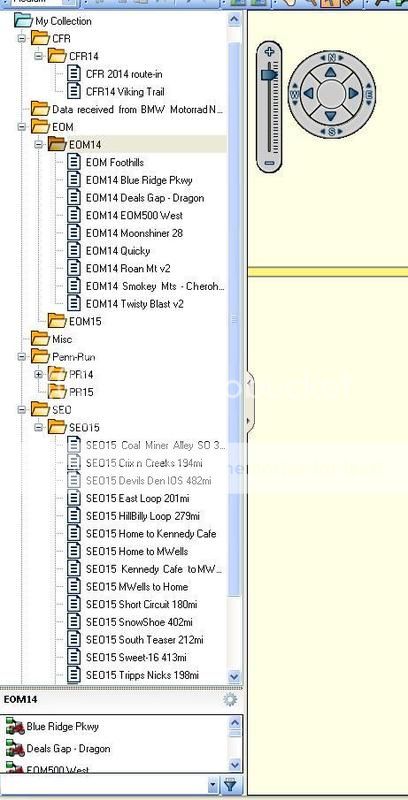rbentnail
Economic Plankton
Oh, "duplicate". In an earlier post I read that as duplicate, i.e., copy, not the command "duplicate". I'll try it.If you right click on the original route, look down the list of commands. You should see "cut, copy & DUPLICATE". Click duplicate and a second file name will appear, usually with a 1 behind the name. You can do anything you want to this file, change it, rename it, move it to another folder or whatever. The original file will not be changed.
Are you familiar enough with BC to answer more questions? For the life of me I can't find some answers.